Advanced Settings
In the Playworks Plugin Unity plugin interface, a number of advanced settings are provided in order to help you customise the build output of your playables. Navigate to the Settings section and the Advanced tab.
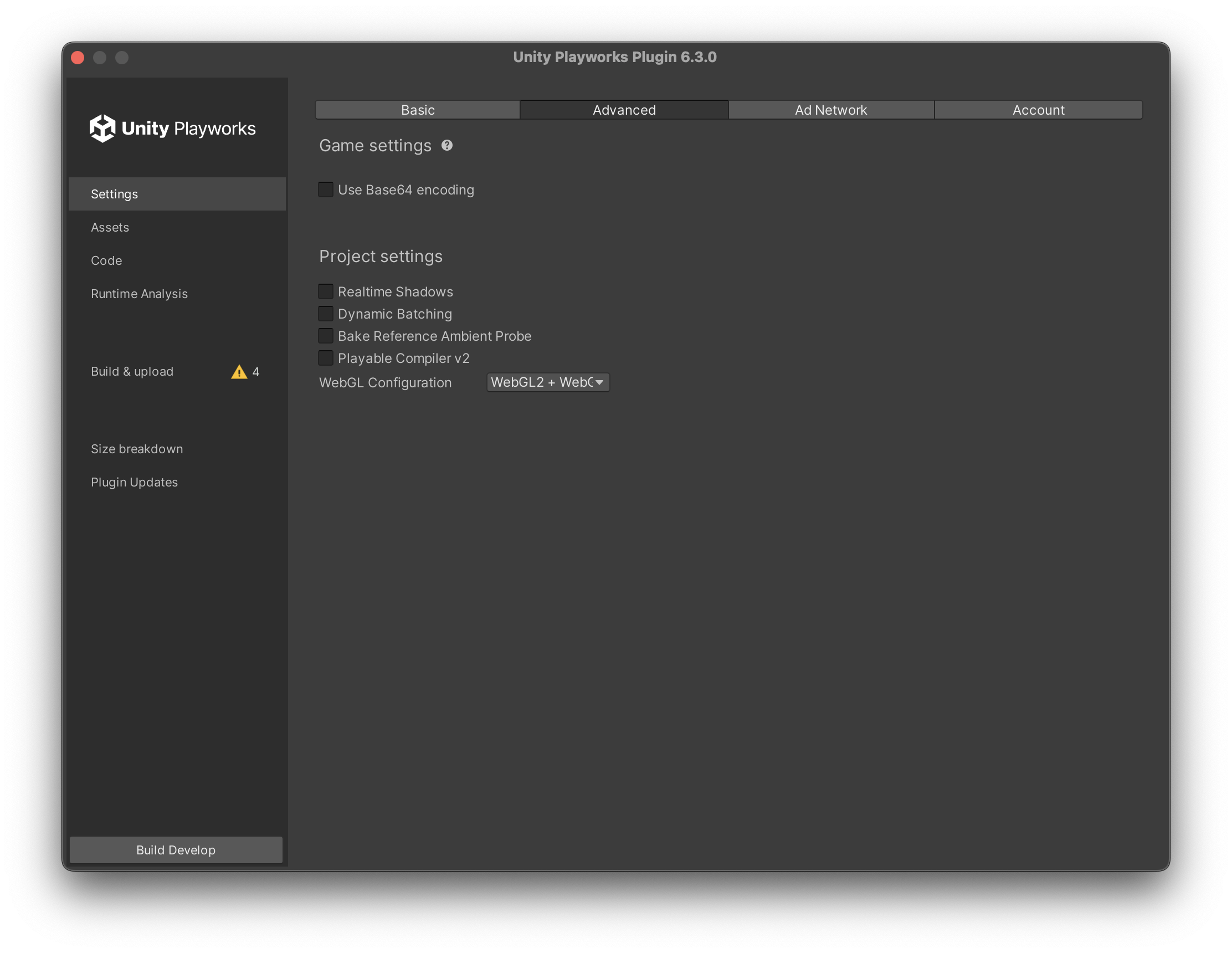
WebGL 2
Enable it to use WebGL 2. It will allow you to use Linear Color Space, and shaders of your project will be compiled for WebGL 2.
Use Base64 encoding
Unity Playworks Plugin encodes assets such as images and videos in Base122. By switching to Base122, we can now represent assets using 122 characters instead of 64, saving up to ~30% space in comparison to Base64.
The only downside is that browsers only support Base64 encoding, but this is handled by a javascript library on our end while the ad is loading. However, this slightly adds to the startup time. Base122 will be the default
Project Settings
Realtime Shadows
You can enable/disable Realtime Shadows in your project by using this option.
Dynamic Batching
You can enable/disable Dynamic Batching in your project by using this opiton.
Bake Reference Ambient Probe
For more information on this, click here.
Unity Playworks Plugin Compiler V2 (from Unity 2020.2 and newer versions)
The new pipeline compiles C# 9.0 / 8.0 and downgrades the C# version of code. Then, the pipeline compiles the lowered C# version code and converts it into JavaScript. Check this option to activate it.
For more information about the new scripting pipiline: click here.